Save Time with Text Expander and Make Life Easier!
I love shortcuts. They make life easier, faster, and hassle-free. Above all, I don't like typing the exact text repeatedly, so I find text expander perfect for me.
Do you have stuff you type repeatedly? Any links you send to friends or your followers daily? Maybe you use Jasper AI to create content, but copy-pasting your brand description frequently seems a waste of your time. In this example, I'll be showcasing Jasper, one of my favorite AI tools that generate awesome copy and content for me. If you still don't know me, you should check it out!
Using a text expander will help you exactly that!
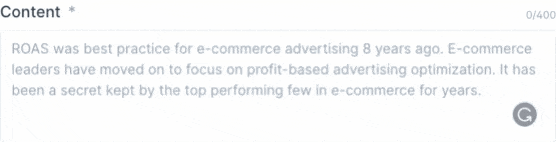
How Does Text Expansion Work?
1. Find a Text You Often Type or Copy and Paste
Take your website URL, an affiliate link, your brand description, or your favorite input to Jasper.
Let’s take my affiliate link to Jasper AI: https://geshet.io/go/jasper
2. Choose a Shortcut for this Text
I want my shortcut to be @cn, which will become: https://geshet.io/go/jasper
It’s recommended to start every shortcut with a unique symbol ($ or @), so you never use it by mistake.
3. Plug the shortcut in the Text Expansion List
There are options for Mac Users and Windows Users.
Mac Users – Mac OS already has Text Expansion is built-in and will work anywhere you type (Chrome and other Apps).
Windows Users – You’ll need to install a Chrome Extension of an additional App.
4. Enjoy your new shortcut!
Try it yourself! Type the abbreviation, and it will automatically expand into the phrase you’ve given it!
See in this GIF, I’m typing @cn, and it is replaced automatically by https://geshet.io/go/jasper
Text Expander for Mac Users
Go to System Preferences > Keyboard > Text or open the quick navigator and type Keyboard.

You'll find the following list waiting to be filled:
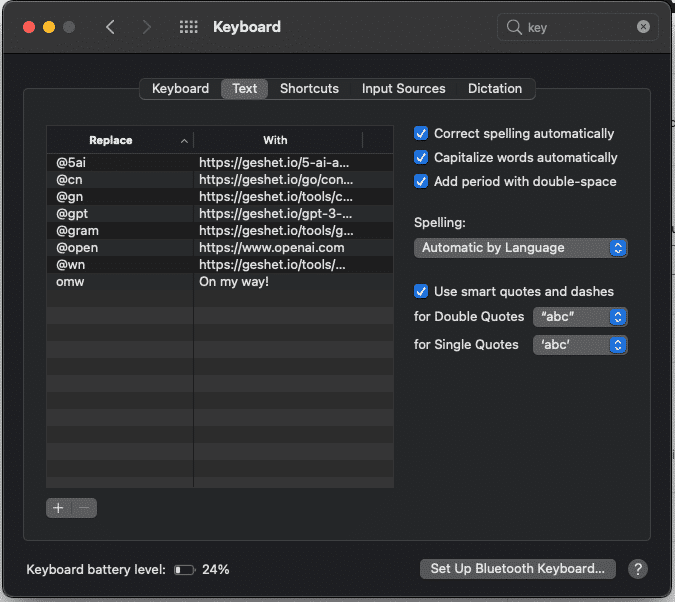
Start filling your required expanded text on the right-hand side and the shortcut on the left side. Make sure that the shortcut is short and something you can remember. Don't overuse it - otherwise, you'll start forgetting your shortcuts.
Text Expander for Windows Users
Windows users who want to use a text expander will have to download additional software.
Auto Text Expander Chrome Extension - An easy-to-use extension for your Chrome Browser if you don't want to install additional software.
Try aText - a simple tool that lets you have a Mac-like interface, simple to use and intuitive. Works all over your Windows, not only in Chrome.
Text Expander on Jasper.ai
I love using Jasper with Text Expander. My favorite use is for brand names or brand descriptioAfterfter you plug the same content several t, it's convenient and time-saving to get your brand's relevant results.
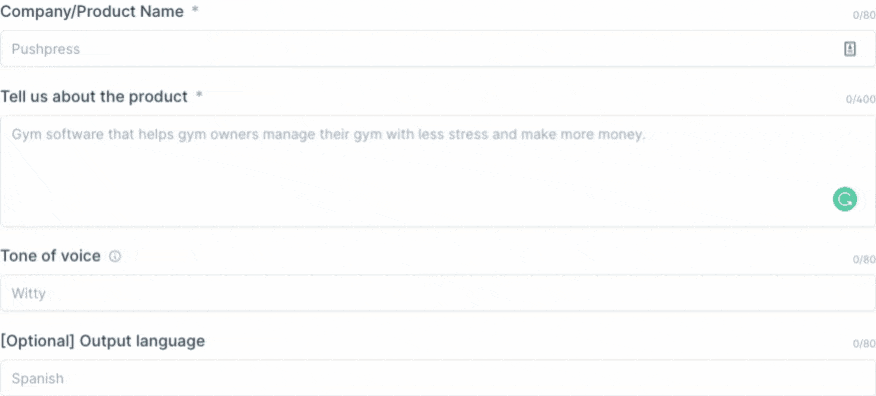
Tips and Hacks for your Text Expander
- Don't create too many shortcuts - keep a limited number of abbreviations, otherwise you'll start forgetting them.
- Start your shortcuts with a symbol - @ or &. This will prevent you from mistakenly inserting text where you don't want it.
- Pay attention to your common copy + paste - these are usually the best for text expansion.
- When creating posts online, on Reddit, or in Quora, I sometimes want to attach a link to one of my posSo if. If you have a post you commonly refer to, that's a perfect use case for a Text Expander.
Conclusion
Text Expander will help you be more productive and save time. Text expansion is a small hack that I find useful, as I worry less about typing long phrases or links I commonly use.
If you love hacks that make life easier, make sure to visit my list of 5 AI tools to boost your writing skills here, where you'll find awesome tools that will help you create better content and create a better copy.
