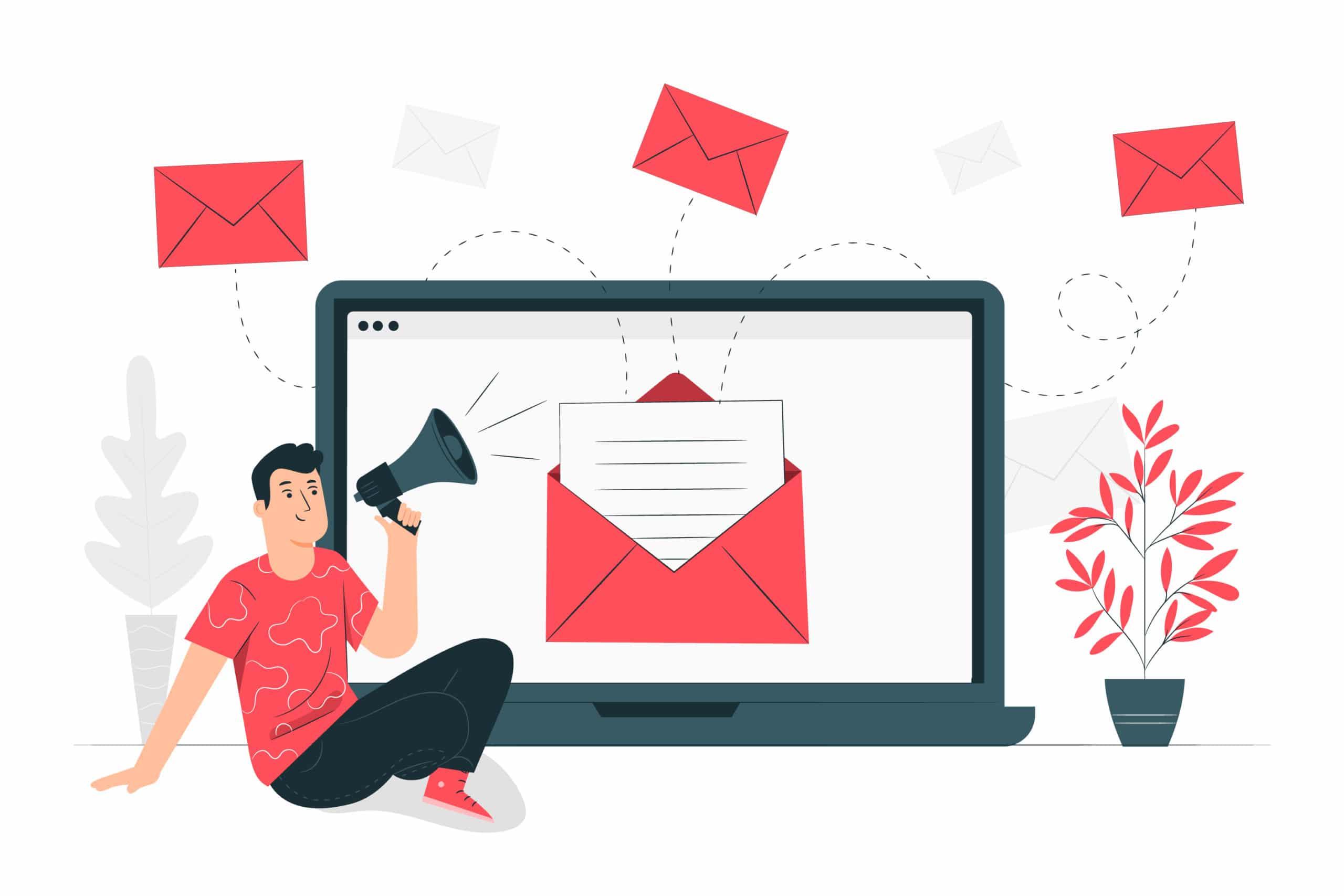This article will show you how to open port 25 on Lightsail to send emails from your AWS LightSail instance. The main goal is to use your Amazon Lightsail instance as an SMTP server. LightSail is a low-cost, fixed-price instance on AWS, where you can easily set up a WordPress blog or a management server such as Plesk.
For instance, I use Lightsail to run many of my websites and other websites for clients. However, remember that this is highly not recommended and not a best practice. It is better to you an external email provider or Amazon SES that sends your emails through it.
When setting up your WordPress website on LightSail, one of the first things you need to ensure is that sending emails from the website works. This is important for password resets, notifications, updates, and much more. By default, open port 25 on Lightsail because they block all outgoing emails. AWS doesn't want you to send emails directly from your server.
They do it to protect their servers from sending spam or bad guys using it to send spam to other people. The easiest way to send emails from the server is to connect to an external provider. For example, you could use SendGrid, Gmail API, or SES and have your emails go through them. That's better practice security and spam-wise
If you decide that you want to send the emails directly from your Lightsail instance, this article will show you how.
1. Plesk prompts for blocked port 25
Plesk Mail Settings page tells you that the port is blocks
2. Open Inbound Ports for mails in Lightsail Firewall
Necessary ports are TCP 25, 465, 995, as can be seen here in Plesk Documentation
3. Send a Support Message to AWS requesting Port permissions
Enter this AWS Support link and submit a request. You can follow this message template and copy it:
Hey,
I’m running a Plesk instance on Lightsail with several of my private blogs.
I’d like to have it act as a small mail server as well for me.
Please allow me to open ports 25 and 465 for outbound connections.
Lightsail instance: plesk_hosting_for_wordpress
Public IP:
Private IP:
Thanks!
4. Now wait for AWS response
AWS should respond within a day or two. After the port is open, try again, you should be able to send mail from your Lightsail instance now.
5. Provide AWS with details about your solution
You should receive an email from AWS asking for further details about the use-case necessary for the process.
Send Emails from Lightsail!
That's it! You managed to open port 25 on your Lightsail server! You should be able to get an email through now. If your Lightsail instance is hacked, you are at risk of having your account banned by AWS, and we don't want that. Consequently, please regularly scan your website and follow the best security guidelines.
Following your success in opening port 25 and sending emails, check this AWESOME tool to boost your email marketing. You'll be amazed by the quality this AI-powered tool gives your email marketing campaigns. It's not just a buzzword. It gives a considerable value.
If you want to learn more about how AI can improve emails, check out this list of the 5 best AI marketing content tools I've created for you!
Good luck, and enjoy your emails!